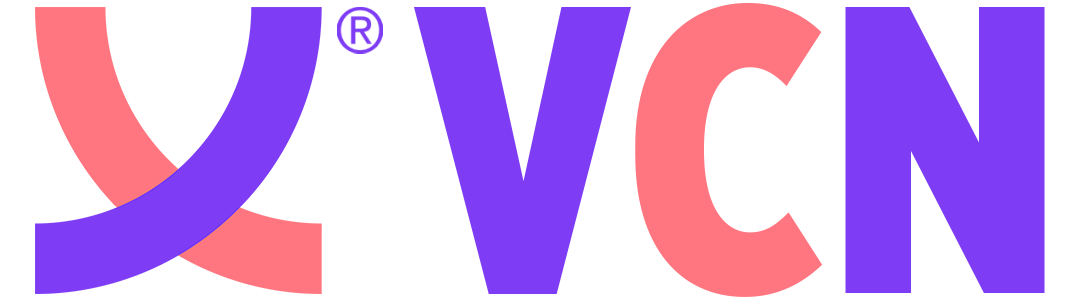Back to Course
Graphic Design Diploma
0% Complete
0/0 Steps
- Part one: PhotoshopLesson 1 : New Files ( Digital )
- Lesson 2 : New Files ( Print )
- Lesson 3 : Color modes (RGB and SMYK)
- Lesson 4 : Photoshop Interface
- Lesson 5 : Workspaces
- Lesson 6 : Preferences, Keyboard Shortcuts, Tools Panel and Preview Mood
- Lesson 7 : Crop Tool & History Panel
- Lesson 8 : Zoom & Smart Object
- Lesson 9 : Move Tool, Alien & Distribute
- Lesson 10 : Marquee & Lasso Tool
- Lesson 11 : Combo Select
- Lesson 12 : Quick Selection
- Lesson 13 : Select and Mask (Hair Selection)
- Lesson 14 : Transform Selection
- Lesson 15 : Color Range / Magic Wand
- Lesson 16 : Selection Task
- Lesson 17 : Layers
- Lesson 18 : Blend Modes
- Lesson 19 : Neural Filter Vs Hand Painted Look
- Lesson 20 : Layer Mask
- Lesson 21 : Layers Styles and Effects P1
- Lesson 22 : Layers Styles and Effects P2
- Lesson 23 : Adjustment Layer (Levels and Curves)
- Lesson 24 : Adjustment Layer (Vibrance/ Hue and Saturation)
- Lesson 25 : Adjustment Layer (Color Balance and Gradient Map)
- Lesson 26 : Pen Tool P1
- Lesson 27 : Pen Tool P2
- Lesson 28 : Pen Tool Task
- Lesson 29 : Basic Type Tool
- Lesson 30 : Type on a path
- Lesson 31 : Type Warp and glyphs
- Lesson 32 : Retouching Tools
- Lesson 33 : Face Retouching
- Lesson 34 : Clone Stamp Tool
- Lesson 35 : Color Basic / Swatch
- Lesson 36 : Brush Basic
- Lesson 37 : Brush Settings and Creating and saving new Brushes
- Lesson 38 : Pattern Smart Layer
- Lesson 39 : Gradient
- Lesson 40 : Shape Tools
- Lesson 41 : Art Boards
- Lesson 42 : Camera Raw Basics
- Lesson 43 : Liquify
- Lesson 44 : oil paint and artistic Filter
- Lesson 45 : Neural Filters
- Lesson 46 : Practical filters (Sharpen and Blur Gallery)
- Lesson 47 : Content Creation Filters
- Lesson 48 : GIF (Stop Motion)
- Lesson 49 : Editing Video on PS
- Lesson 50 : Slideshow
- Lesson 51 : Cinemagraph
- Lesson 52 : PS Projects P1
- Lesson 53 : PS Projects P2
- Outro
- Part two: the illustrator programWelcome to Adobe illustrator 2022
- Lesson 1: How to Install adobe illustrator
- Lesson 2: Vector Art vs Raster Graphics
- Lesson 3: Types of New Documents
- Lesson 4: Workspaces
- Lesson 5: Panels and Toolbar
- Lesson 6: Preferences
- Lesson 7: Document Navigation
- Lesson 8: Artboards
- Lesson 9: Layers Panel
- Lesson 10: Drawing Basics Shapes P1
- Lesson 11: Drawing Basics Shapes P2
- Lesson 12: Transform Objects
- Lesson 13: Transform Objects
- Lesson 14: Stroke and Width Tool
- Lesson 15: Process and Global Colors
- Lesson 16: Appearance Panel
- Lesson 17: Complex Shapes
- Lesson 18: Pen Tool
- Lesson 19: Type tool part 1
- Leeson 20: Type tool part 2
- Lesson 21: Working with Pictures in Adobe illustrator
- Lesson 22: Image Trace Panel
- Lesson 23: AI Projects P1
- Lesson 24: AI Projects P2
- Part Three: IndesignIntroduction What Is Indesign
- Lesson 1: Getting Started
- Lesson 2: Creating New document
- Lesson 3: Adding and Removing Pages
- Lesson 4: Parent pages
- Lesson 5: Document Setup
- Lesson 6: Add Page Numbers
- Lesson 7: Bleed and Slug Guides
- Lesson 8: Text ( Importing, Threading, Text Frame and Special Character )
- Lesson 9: Working With Images
- Lesson 10: Fill and Stroke
- Lesson 11: Transparency and Effects
- Lesson12: Creating New Color
- Lesson 13: Creating New Gradient
- Lesson 14: Path and Shapes
- Lesson 15: Text Outline
- Lesson 16: Dealing With Objects
- Lesson 17: Layers Panel
- Lesson 18: Text Wrap
- Lesson 19: Advanced Character Mode
- Lesson 20: Find Font / Find and Change Text
- Lesson 21: Advanced Paragraph Mode
- Lesson 22: Drop Caps
- Lesson 23: Paragraph Rules
- Lesson 24: Tabs
- Lesson 25: Bullets and Numbers
- Lesson 26: Paragraph Style
- Lesson 27: Character Style
- Lesson 28: Objects Style
- Lesson 29: Interactive Forms
- Lesson 30: Final Project
- Lesson 31: Indesign Course Outro